In the dynamic circle of contemporary software download, equipping oneself with a reliable and versatile integrated development (IDE) is a paramount importance. Visual Studio Code is affectionately known as VS Code, has risen to importance as a favoured choice amongst developers due to its adaptivity, streamlined design, and comprehensive support for an array of programming languages. This blog provides a detailed walkthrough of the process involved in downloading VS Code.
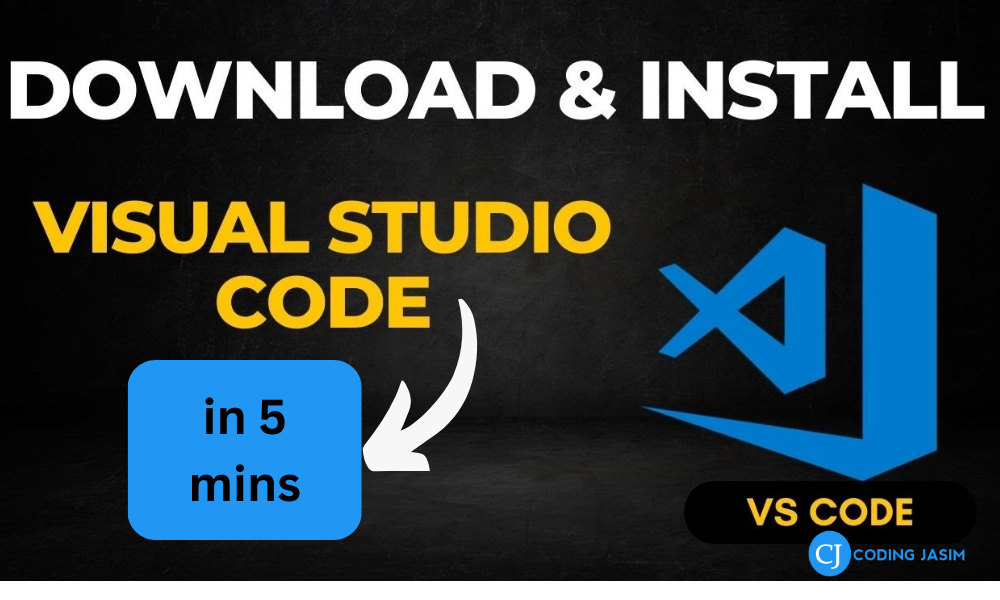
Step 1 : Accessing the Official Website

